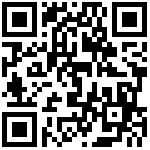CEPH仪表板
Ceph仪表板是基于Web的内置Ceph管理和监视应用程序,用于管理集群的各个方面和对象。它作为Ceph Manager守护程序模块实现。
启用 dashboard
在正在运行的Ceph集群中,可以通过以下方式启用Ceph仪表板:
[ceph@ceph03 ~]$ ceph mgr module enable dashboard
Error ENOENT: all mgr daemons do not support module 'dashboard', pass --force to force enablement
#上面报错,是因为没有在mgr节点上安装ceph-mgr-dashboard,解决:
[ceph@ceph03 ~]$ sudo yum install ceph-mgr-dashboard -y
#安装完成后在集群的deploy节点上修改ceph.conf文件,添加内容如下:
[mon]
mgr initial modules = dashboard balancer
#推送到各节点下:
[ceph@ceph01 ceph-cluster]$ ceph-deploy --overwrite-conf config push ceph01 ceph02 ceph03 ceph04 ceph05 ceph06
#重启mgr
[ceph@ceph03 ~]$ sudo systemctl restart ceph-mgr@ceph03
#再次启用dashboard模块
[ceph@ceph03 ~]$ ceph mgr module enable dashboard
#查看模块是否被启用
[ceph@ceph03 ~]$ ceph mgr module ls|grep -A 5 enabled_modules
"enabled_modules": [
"dashboard", #这里可以看到模块已被启用
"iostat",
"pg_autoscaler",
"restful"
],配置dashboard web登录
SSL / TLS支持
默认情况下,与仪表板的所有HTTP连接均使用SSL/TLS保护。为了使仪表板快速启动并运行,您可以使用以下内置命令生成并安装自签名证书:
[ceph@ceph03 ~]$ ceph dashboard create-self-signed-cert
#查看ceph-mgr服务:
[ceph@ceph03 ~]$ ceph mgr services
{
"dashboard": "https://ceph03:8443/"
}
#创建具有管理员角色的用户,语法:
ceph dashboard ac-user-create <username> <password> administrator
#实例:
[ceph@ceph03 ~]$ ceph dashboard ac-user-create admin admin administrator
#防火墙开放8443端口
[ceph@ceph03 ~]$ sudo firewall-cmd --permanent --add-port=8443/tcp
[ceph@ceph03 ~]$ sudo firewall-cmd --reload
#完成这些步骤就可以通过浏览器登录dashboard,注意上面地址没有域名映射的请通过ip地址访问大多数Web浏览器都会对此类自签名证书进行告警的,为了正确部署并消除证书警告,应使用由证书颁发机构(CA)颁发的证书。可以通过运行以下命令为所有Ceph管理器实例启用它:
$ ceph dashboard set-ssl-certificate -i dashboard.crt #dashboard.crt 替换为实际的证书
$ ceph dashboard set-ssl-certificate-key -i dashboard.key #dashboard.key 替换为实际的私钥如果出于某种原因要求每个管理器实例使用不同的证书,则可以按如下方式包括实例名称(其中$name,ceph-mgr实例名称,通常是主机名):
$ ceph dashboard set-ssl-certificate $name -i dashboard.crt
$ ceph dashboard set-ssl-certificate-key $name -i dashboard.key当然也可以通过设置以下配置值来禁用SSL:
$ ceph config set mgr mgr/dashboard/ssl false注意 更改SSL证书和密钥后,您需要手动重新启动Ceph管理器进程。这可以通过运行或禁用并重新启用仪表板模块来完成(这也会触发管理器重新生成自身):ceph mgr fail mgr
$ ceph mgr module disable dashboard
$ ceph mgr module enable dashboard主机名和端口
可以通过群集范围内的配置密钥工具更改主机名和端口这些默认值(因此它们适用于所有管理器实例),如下所示:
$ ceph config set mgr mgr/dashboard/server_addr $IP
$ ceph config set mgr mgr/dashboard/server_port $PORT
$ ceph config set mgr mgr/dashboard/ssl_server_port $PORT启用对象网关管理前端
如果您没有用于提供这些凭据的用户,则还需要创建一个:
$ radosgw-admin user create --uid=<user_id> --display-name=<display_name> \
--system记下这些键access_key以及secret_key,忘记的也可以通过radosgw-admin user info --uid=<user_id> 获取
向仪表板提供凭据:
$ ceph dashboard set-rgw-api-access-key <access_key>
$ ceph dashboard set-rgw-api-secret-key <secret_key>如果在对象网关设置中使用自签名证书,则应在仪表板中禁用证书验证,以避免连接被拒绝,例如,由未知CA签名的证书或与主机名不匹配引起的连接被拒绝:
$ ceph dashboard set-rgw-api-ssl-verify False如果对象网关处理请求的时间太长,并且仪表板发生超时,则可以根据需要设置超时值:
$ ceph dashboard set-rest-requests-timeout <seconds> #默认值为45秒启用ISCSI管理
如果ceph-iscsi REST API是在HTTPS模式下配置的,并且使用自签名证书,那么您需要配置仪表板,以避免在访问ceph-iscsi API时进行SSL证书验证。
如果ceph-iscsi REST API是在HTTPS模式下配置的,并且使用自签名证书,那么您需要配置仪表板,以避免在访问ceph-iscsi API时进行SSL证书验证。必须使用以下命令定义可用的iSCSI网关:
$ ceph dashboard iscsi-gateway-list
$ ceph dashboard iscsi-gateway-add <scheme>://<username>:<password>@<host>[:port]
$ ceph dashboard iscsi-gateway-rm <gateway_name>启用GRAFANA仪表板的嵌入
Grafana需要Prometheus的数据。在主机上安装Prometheus和Grafana之后,请继续以下步骤:
1、通过运行以下命令启用作为Ceph Manager模块附带的Ceph Exporter:
$ ceph mgr module enable prometheus2、将相应的抓取配置添加到Prometheus,例如:
global:
scrape_interval: 5s
scrape_configs:
- job_name: 'prometheus'
static_configs:
- targets: ['localhost:9090']
- job_name: 'ceph'
static_configs:
- targets: ['192.168.37.7:9283'] #替换成你的ceph mgr的主机地址3、将Prometheus作为数据源添加到Grafana
4、启用动态OSD性能计数器,该模块可以选择收集RBD每映像IO统计信息。参数是逗号或空格分隔的pool[/namespace]条目列表。如果未指定名称空间,则将收集池中所有名称空间的统计信息。例,激活启用之前创建的images RBD池。
[ceph@ceph03 ~]$ ceph config set mgr mgr/prometheus/rbd_stats_pools "images"5、使用以下命令安装grafana插件
grafana-cli plugins install vonage-status-panel
grafana-cli plugins install grafana-piechart-panel
service grafana-server restart #安装插件后重启grafana6、导入仪表板json将仪表板添加到Grafana,->模板地址<-
7、在/etc/grafana/grafana.ini中配置Grafana 以适应匿名模式:
[auth.anonymous]
enabled = true
org_name = Main Org.
org_role = Viewer
[security]
allow_embedding = true8、需要告诉仪表板哪个URL Grafana实例正在运行/部署:
ceph dashboard set-grafana-api-url <grafana-server-url>9、如果在Grafana设置中使用自签名证书,则应在仪表板中禁用证书验证,以避免连接被拒绝
ceph dashboard set-grafana-api-ssl-verify False启用PROMETHEUS警报
指定Alertmanager服务器的主机和端口:
$ ceph dashboard set-alertmanager-api-host <alertmanager-host:port>
[ceph@ceph03 ~]$ ceph dashboard set-alertmanager-api-host 'http://192.168.23.19:9093'为了能够查看所有已配置的警报,您将需要配置Prometheus API的URL。
ceph dashboard set-prometheus-api-host <prometheus-host:port>
[ceph@ceph03 ~]$ ceph dashboard set-prometheus-api-host 'http://192.168.23.19:9090'